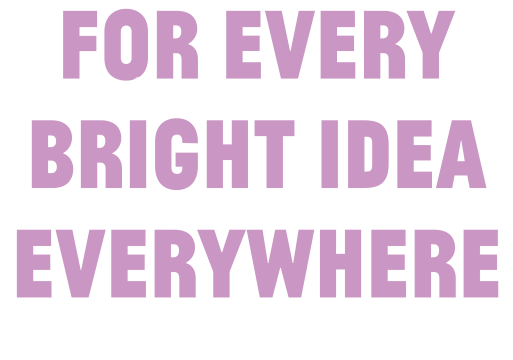Intellectual Property consists of three types which you register
- Patents – How something works or the method of making it.
- Designs – Protects the overall visual appearance of a product or a part of a product.
- Trade Marks – The sign by which you distinguish your goods or services from those of your competitors.
and two which you don’t
- Copyright – Artistic or literary expression.
- Know How – Valuable information not readily available to the public. Highly confidential Know How is known as a Trade Secret and should be protected by legal agreements.
What is a patent?
A patent protects new inventions and covers how things work, what they do, how they do it, what they are made of and how they are made. A patent gives the owner the right to prevent others from making, using, importing or selling the invention without permission.
NB. There are three kinds of patent:
- Patents of invention (Known as Utility Patents in the USA).
- Utility Models – short term (six to 10 years) national patents available in China, Germany, Japan and Australia plus several other countries, but not the United Kingdom, the USA or Canada.
- US Design patents – these are equivalent to Registered Designs available in other countries
All are included in patent search databases.
To be patentable an invention must be:
- New
- Innovative
- Better or cheaper or different to anything that has been done before.
The following cannot be patented:
- Scientific or mathematical discovery, theory or method
- Literary, dramatic, musical or artistic work
- A method for performing a mental act, playing a game or doing business
- The method for presentation of information, or some computer programs
- An animal or plant variety
- Methods for medical treatment or diagnosis
- Anything which is against public policy or morality
Confidentiality
The exception to this is discussing your idea with a patent attorney or other legally qualified person.
Searching for patents
Regardless as to how new or novel you feel your idea is you should still search to ensure that your idea has never been done before. This is referred to as ‘Prior art’ or ‘novelty searching’.
Before you can start you will need to identify the ‘inventive step’ in your idea, that is, whatever makes it better or cheaper or different to anything already in the public domain. Think of the keywords you would use to describe this inventive step and use those keywords, and any synonyms that may be appropriate, for your search.
All major databases offer Boolean searching and can be searching using the operators AND, OR and NOT, but try and avoid using NOT if you wish to maximise the results.
There are a number of free database that can be used for prior art or novelty searching:
-
Espacenet
Espacenet offers free access to more than 70 million patent documents worldwide, containing information about inventions and technical developments from 1836 to today. Espacenet can be searched by patent number, patent classification, inventor or applicant names or by keyword.
-
Patentscope
A World Intellectual Property Organisation (WIPO) database which allows access to millions of patent documents namely International Patent Applications under the Patent Cooperation Treaty (PCT) plus regional and national patent collections from 38 participating authorities.
-
USPTO
The website of the US Patent and Trademark Office. For searching US national utility patents and design patents. Links through to the US trademark electronic search service database (TESS).
Hints and tips
Name searching
- Personal names – search as both inventor and applicant
- Corporate names – you may have to search all possible options for comprehensive coverage e.g. 3M, MMM, Minnesota Mining and Manufacturing Company
- Product names and or brands – The trade mark, trade name or brand is unlikely to have been decided before the patent was filed so searching for these is unlikely to be productive. However, you can search to see who owns the trademark or brand and then search their name as applicant if it is a company, or inventor or applicant if it is an individual.
Subject searching
Search using keywords that describe the inventive step in your idea. The inventive step is whatever it is that makes your idea better or cheaper or different to anything already in the public domain.
A brief guide to searching Espacenet
Espacenet has recently undergone an update and full instructions on how to use the new version of Espacenet can be found under the Help section of the database in a new “Pocket Guide”. However, it is still possible to use the old version by selecting “Classic” when you reach the landing page for the database.
For new users of Espacenet it is advisable to use the “Classic” Espacenet to begin with and select the ‘Advanced’ search option. Advanced simply means there are more options for entering search criteria, not that this option is more complicated.
A maximum of 10
To extend your search, you can use truncation symbols (wildcards) to include, for example, the plural form of a word, or alternative spellings. Wildcards can only be used in the Title, Title or abstract, Inventor or Applicant or Full text fields. There are three different wildcard characters available:
* adds a string of characters of any length
? adds zero or one character
# adds exactly one character
For example, to find patent documents having in the title the word car or cars, type car? into the ‘Title’ field.
To search for a known inventor or applicant use the ‘Applicant’ or the ‘Inventor’ fields. The format is made up of the surname followed by the first name. For an organisation the format is made up of all the words comprising the name of that organisation and should be entered in quotation marks. You can search up to a maximum of ten words.
To search for a known patent number simply enter the number, complete with the country code with no spaces, in the field marked ‘Publication Number’.
The system will give you a list of patents, and if you click on any of the patent titles you will see the page for that patent. Depending on what information the patent office involved has sent the European Patent Office, it will have some or all of the following links available. The links which are unavailable will be ‘whited’ out.
“Bibliographic data” – you should see this when you first click on the title. It will include some information about the patent, such as when it was published and who took it out, and usually an abstract and the most important illustration of the patent.
“Description” – this is all of the text in the main part of the patent, but without any illustrations.
“Claims” – this is the formal legal statement of exactly what the new idea in the patent is. It is often written in very formal language and can be difficult to understand, but it should not include anything which isn’t in the description.
“Mosiacs” – this shows small copies of all the illustrations in the patent. To see them, and the “Original document” link, you will need to have Adobe Acrobat Reader on your computer.
“Original document” – this gives you a pdf copy of the printed patent exactly as it was published. It will only show one page at a time, but you can move between pages with the arrows at the top or bottom of the screen, depending on what version of Adobe Acrobat Reader you have. You can also download a copy to your hard drive for printing purposes.
“Cited documents” – These are documents cited as ‘prior art’ either by the patent examiner or by the applicant themselves.
“Citing Documents” – These are documents that have cited the document you are currently viewing as relevant prior art. They can be patent applications or granted patents.
“INPADOC legal status” – this gives some information on whether the patent is in force or not. The information here can be quite difficult to understand if you aren’t familiar with patents, and you are advised to check with a lawyer before you do anything on the basis of it.
Full instructions on how to use the Espacenet database can be found via the ‘Help’ tab on the home page of the database.
A brief guide to searching Patentscope
Patentscope is a free of charge search service provided by the World Intellectual Property Organisation that allows you access to millions of patent documents. These documents consist of International Patent Applications under the Patent Cooperation Treaty (PCT) and regional and national patent collections from 38 participating authorities.
(See Patentscope for up to date information on data coverage)
There are three main ways to search Patentscope:
- Simple search (automatic default search option).
Here you can enter keywords in six fields: ALL; FULL TEXT; ID/NUMBER; IPC;
NAMES and DATES. - Advanced Search
The Advanced Search is the PATENTSCOPE expert search interface in which an unlimited number of keywords can be entered and combined. Queries containing field codes and Boolean expressions or keywords can also be searched for in this search mode. - Field Combination Search
Using this interface you can perform a more targeted search using specific search criteria in any search field for example Title, Abstract, Description, etc.
Search results
Whether you performed a Simple, Advanced or Field Combination search your search query will return a list of results in a window.
Full instructions on how to use the Patentscope database can be found via the User’s Guide accessible via the ‘Help’ button on the top right of the page. There are also a series of online tutorials that can be viewed by clicking on the “Learn how to use PATENTSCOPE by watching the tutorials” live link on the home page.
A brief guide to searching USPTO
The Web Patent Full-Text Database (PatFT) contains the full-text of over 3,000,000 US patents from 1976 to the present, plus limited bibliographic data for over 4,000,000 US patents from 1790 to 1975.
There are three main ways to search USPTO:
- Quick search
Allows you to search the US Patent Full Text Database using two-term Quick search queries. - Advanced search
The Advanced Search Page allows you to make a query of the US Patent Full Text Database using command line search syntax. - Number search
Exactly that. Type the number of the patent you are looking for into the box, no country code is needed.
Full instructions on how to use the USPTO can be found via the relevant ‘Help’ sections accessible via the ‘Help’ button on the top of each page.
IP and Brexit
For further information regarding intellectual property during the transition period please see this Government news story.
Further Information
The British Library Business & IP Centre
The British Library holds the national collection of intellectual property not only from the United Kingdom but also from a large number of countries throughout the world.
The Business & IP Centre has extensive collections of business and Intellectual property information, plus databases. Manuals on Intellectual Property law are on the open access shelves.
T. +44(0)20 7412 7454
E. bipc@bl.uk
Workshops
The Business & IP Centre Manchester runs regular workshops on intellectual property and business.
The Intellectual Property Office
The IPO UK is the official government body responsible for granting intellectual property rights in the United Kingdom. The website of the IPO UK contains a vast amount of information on all forms of intellectual property including what the different types of intellectual property protect, how to apply for the various intellectual property rights and the necessary forms and lists of relevant fees.
T. 0300 300 2000 (local rate number)
E. information@ipo.gov.uk
Chartered Institute of Patent Attorneys
The Chartered Institute of Patent Attorneys holds regular clinics at a number of sites around the UK to provide free basic advice to unrepresented innovators who are at the early stages of developing an idea. The clinics are all given by a Registered Patent Attorney who is a Fellow of the Institute see their website.
The Chartered Institute of Patent Attorneys
2nd Floor, Halton House
20 – 23 Holborn
London EC1N 2JD
T. 020 7405 9450
F. 020 7430 0471
E. mail@cipa.org.uk
Images by Pinelife, Annais, a11sus under a Creative Commons license